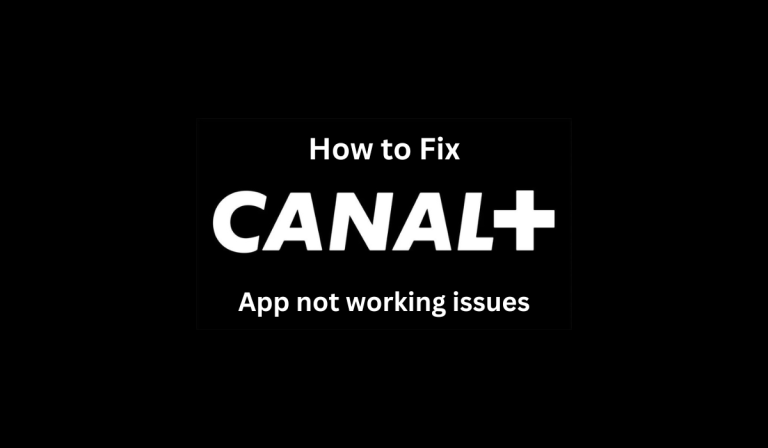Canal+ is a top-tier streaming platform offering a diverse range of content, from blockbuster movies to exclusive TV shows and live sports. While it provides a seamless viewing experience most of the time, users may occasionally encounter streaming issues. Buffering, lag, poor video quality, or app crashes can disrupt the experience and make it frustrating to watch content.
Streaming issues can arise for various reasons, including slow internet connections, outdated app versions, or compatibility problems with certain devices. If you are facing difficulties while trying to stream Canal+, don’t worry. This guide will provide step-by-step solutions to resolve these problems on any device, ensuring a smooth and uninterrupted viewing experience.
Common Canal+ Streaming Problems and Their Causes
Several factors can lead to Canal+ streaming issues. Some of the most common problems include:
- Buffering or lagging video: This is often due to a slow or unstable internet connection.
- Low video quality: Poor resolution may occur if your connection speed is not fast enough.
- App crashes or freezing: A glitch in the app, insufficient device storage, or an outdated version can cause crashes.
- Canal+ not loading or displaying errors: Server issues or a weak connection might be preventing content from loading.
Understanding the root cause of the problem can help you find the right fix and get back to enjoying your favorite shows without interruptions.
Check Your Internet Connection
One of the primary reasons for streaming issues is a weak or unstable internet connection. Canal+ requires a stable and high-speed internet connection to deliver high-definition content without buffering.
To fix internet-related streaming issues:
- Check your speed: Use an online speed test tool to check your internet speed. Canal+ recommends at least 5 Mbps for HD streaming and 25 Mbps for 4K content.
- Restart your router: Sometimes, simply rebooting your Wi-Fi router can resolve connectivity problems.
- Switch to a wired connection: If possible, use an Ethernet cable instead of Wi-Fi for a more stable connection.
- Reduce network congestion: Disconnect other devices that might be consuming bandwidth, such as smartphones, gaming consoles, or other streaming devices.
If your internet speed is lower than required, consider upgrading your plan or contacting your service provider to fix any network issues.
Update the Canal+ App
Using an outdated version of the Canal+ app can lead to streaming issues, crashes, and performance problems. Developers frequently release updates to fix bugs and enhance the app’s stability.
To update the app:
- On Smart TVs and streaming devices: Go to the app store, search for Canal+, and check for available updates.
- On mobile devices: Open the Google Play Store (Android) or the Apple App Store (iOS) and update the Canal+ app if a new version is available.
- On computers: If using Canal+ via a web browser, make sure you are using the latest version of Chrome, Firefox, Edge, or Safari.
After updating, restart your device and try streaming again.
Restart Your Device
A simple but effective fix for most technical problems is restarting your device. Whether you are using a Smart TV, smartphone, tablet, or streaming device like Firestick or Roku, a restart can clear temporary glitches and refresh the system.
To restart your device:
- Turn off the device completely and unplug it from the power source.
- Wait for at least 30 seconds before plugging it back in.
- Turn it on and launch the Canal+ app again.
This method often resolves app crashes and minor streaming disruptions.
Clear Cache and Data
Over time, cached files and stored data can slow down the performance of the Canal+ app, leading to lag, buffering, or app crashes. Clearing cache and data can help resolve these issues.
How to Clear Cache on Different Devices
- Android Phones & Tablets:
- Go to Settings > Apps > Canal+ > Storage & Cache.
- Tap Clear Cache and Clear Data.
- Smart TVs (Android TV & Firestick):
- Open Settings > Applications > Manage Installed Applications.
- Select Canal+ and choose Clear Cache.
- Web Browser:
- Clear your browser cache and cookies by going to Settings > Privacy > Clear Browsing Data.
Once the cache is cleared, reopen the Canal+ app and try streaming again.
Fixing Geo-Restrictions and Access Issues
Canal+ is primarily available in France and a few select regions. If you are traveling or living outside these areas, you might face restrictions when trying to stream content. A VPN can help bypass these restrictions by masking your location and allowing access to Canal+ from anywhere.
To stream Canal Plus in USA, you need a reliable VPN service that offers French servers. Once connected, simply open the Canal+ app and start watching without any regional limitations.
Adjust Video Quality Settings
If you experience frequent buffering, adjusting the video quality settings can help improve playback. Canal+ automatically selects the best video quality based on your internet speed, but you can manually change it to a lower resolution for smoother streaming.
To adjust video quality:
- Open the Canal+ app and start playing a video.
- Click on the Settings or Gear icon.
- Select a lower resolution, such as 720p or 480p, if you have a slow connection.
Reducing video quality can help eliminate buffering while still providing a good viewing experience.
Reinstall the Canal+ App
If none of the above solutions work, reinstalling the Canal+ app might fix the issue. Deleting and reinstalling the app removes any corrupted files that may be causing problems.
To reinstall:
- Uninstall the app from your device.
- Restart your device before installing the app again.
- Download and install the latest version of Canal+ from your device’s app store.
- Log in and check if streaming issues are resolved.
This method is especially useful if the app frequently crashes or fails to load content.
Check for Server Issues
Sometimes, streaming problems are not caused by your device or connection but by Canal+ server issues. If the service is down, you may experience buffering, loading errors, or a complete outage.
To check if Canal+ is down:
- Visit websites like DownDetector to see if other users are reporting similar issues.
- Check Canal+’s official Twitter or support page for updates on service disruptions.
If the issue is server-related, you will have to wait until Canal+ resolves it.
To Summarize
Streaming issues on Canal+ can be frustrating, but they are often easy to fix. Checking your internet connection, updating the app, clearing cache, and restarting your device can resolve most problems. If you are experiencing geo-restrictions, using a VPN is a great way to Canal Plus in USA and access your favorite content without limitations.
If none of these solutions work, reinstalling the app or checking for server outages can help identify the problem. By following these troubleshooting steps, you can enjoy a seamless streaming experience on Canal+, no matter what device you are using.