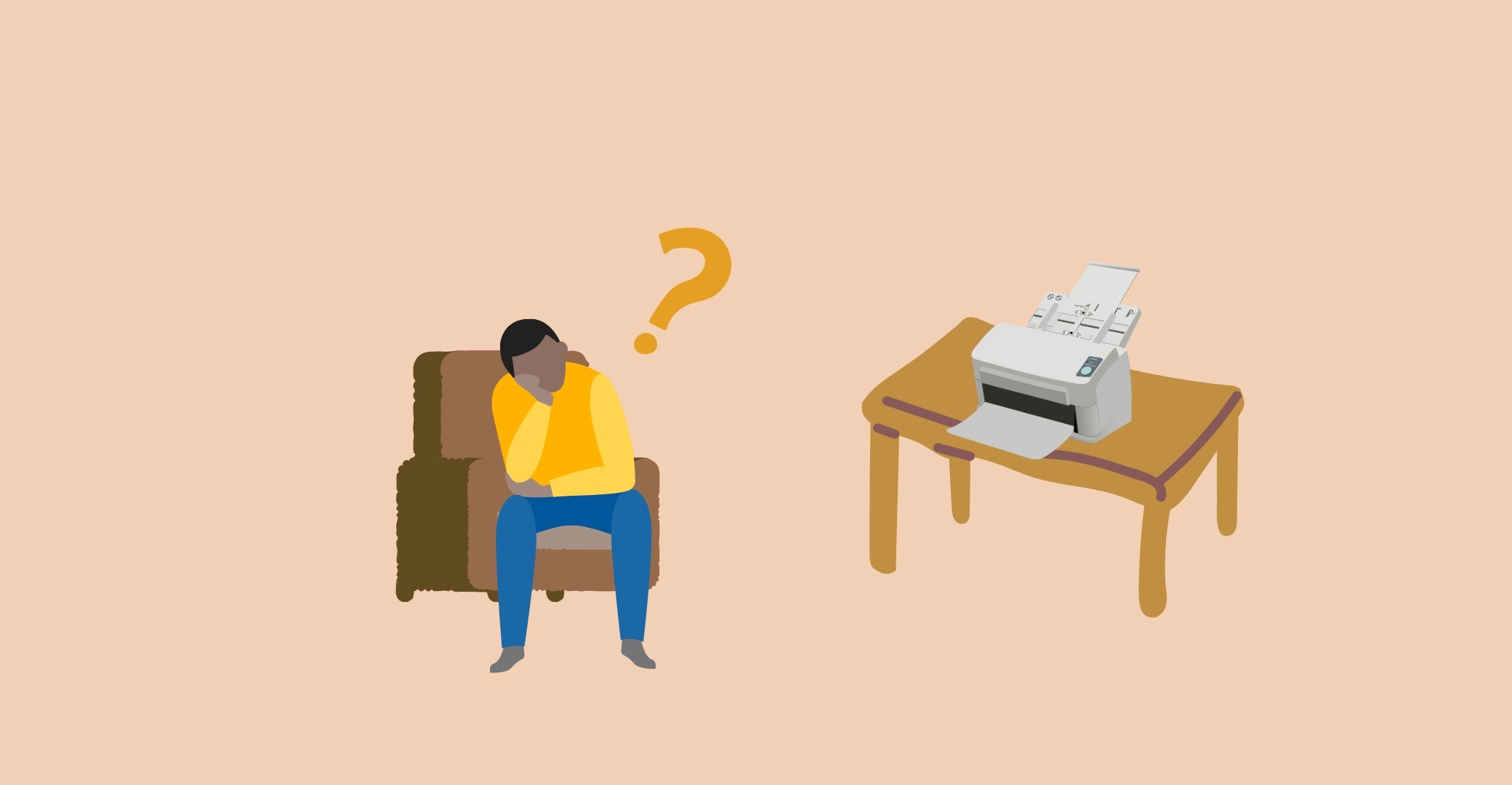When you are running short of time and hit “Print,” there is nothing more frustrating than your document failing to print. Worse, when your print job is stuck in the queue and your printer shows up as offline. It’s a two-for-one issue that office and home users face on a daily basis.
But fear not—both issues can be resolved. In this guide, we will dissect why print jobs become stuck, why printers become offline, and most importantly, how you can resolve them easily.
Understanding the Problems
What Does “Print Job Stuck in Queue” Really Mean?
A print queue is a queue of prints to be made. When you issue the print command, your job goes into this queue. But sometimes, something happens, and your job never reaches the printer. Instead, it just stays there—dead.
The following are some of the most common reasons why:
- Corrupted print job files
- Printer driver crashes
- Failures in communication between your device and the printer
- Network outages or hardware failures
This stops any further printing from taking place until the queue is depleted or the issue is resolved.
Why Does My Printer Keep Showing Offline?
Your printer can’t communicate with your computer when it shows offline. This doesn’t always indicate that the printer is off. Offline mode may be due to:
- Weak Wi-Fi or USB connections
- Corrupted or outdated drivers
- Misconfiguration of settings
- A hung print job disrupting the connection
- Printer spooler service error
These problems tend to accompany each other. A hung print job will bring the printer down, and a down printer will keep new jobs from reaching the queue.
Step-by-Step Solution: Deleting Stuck Print Jobs
1. Restart the Print Spooler (Windows)
The print spooler is a system process that handles print jobs. When it freezes or crashes, print jobs will be hung.
To restart the spooler:
- Press Windows + R, type services.msc, and press Enter.
- Scroll down to Print Spooler, right-click, and choose Restart.
This typically resolves minor queue-related problems.
2. Manually Clear the Print Queue
If the restart fails, manually clearing the print queue can remove corrupted jobs.
Steps:
- Open File Explorer and go to:
- C:\Windows\System32\spool\PRINTERS
- Delete all files in this folder. These are the queued print jobs.
- Restart your computer and printer.
3. Command Line (For Advanced Users)
- To take a faster route, use the Command Prompt:
- net stop spooler
- del %systemroot%\\System32\\spool\\printers\\* /Q
- net start spooler
- This freezes the spooler, deletes the print jobs, and restarts the service—all within seconds.
Solving the “Printer Showing Offline” Error
1. Check Physical Connections
The simplest solution is to make sure your cables or wireless link are not at fault.
- Re-pair the USB or Wi-Fi connection
- Reboot your printer, router, and computer
- Try another cable or port to rule out hardware problems
2. Turn off “Use Printer Offline” Mode
This Windows feature works if enabled, will make the printer remain offline even when it’s plugged in.
To turn it off:
- Open Control Panel > Devices and Printers
- Right-click your printer > “See what’s printing”
- Click on “Printer” in the topmost menu
- Click on Use Printer Offline to uncheck it
3. Make the Printer Default
Your computer occasionally tries to send jobs to a virtual printer or a wrong device.
To set your printer as default:
- Click on Settings > Devices > Printers & Scanners
- Click your printer > Set as default
This ensures everything prints to the correct device.
4. Update or Reinstall Drivers
Old or incompatible drivers could be the cause of both offline issues and print queue jams.
Steps:
- Visit your printer manufacturer’s website
- Download and install the latest driver for your model and operating system
- Reboot after installation
- Bonus Fixes: When Nothing Else Works
Run the Printer Troubleshooter (Windows)
Allow Windows to automatically detect the issue.
Steps:
- Go to Settings > Update & Security > Troubleshoot
- Select Printer
- Click Run the Troubleshooter
- Update Your Operating System
- Updates to the system can encompass critical printer patches and repairs.
- Go to Settings > Update & Security > Windows Update
- Click Check for updates and install all that are available
Stopping Future Printer Problems
As with most technology problems, prevention is best. Here’s how to avoid having a hung print queue or being offline again:
- Update printer drivers and firmware on a regular basis
- Avoid cancelling print jobs mid-way unless absolutely necessary
- Restart your printer weekly to flush temporary errors
- Use stable connections—avoid switching between networks too frequently
- Clean your printer queue periodically, especially in shared office settings
Mac Users: What to Know
- If you’re on macOS and facing similar issues:
- Go to System Settings > Printers & Scanners
- Select your printer and click Reset printing system
- Re-add the printer and update drivers
You can also look at the Print Queue from the dock and cancel or resume jobs manually.
When to Call Technical Support
Occasionally, repeat problems can indicate hardware damage or internal software failure that cannot be fixed at home.
Warning signs to look out for:
- The printer displays repeated error messages
- There are jamming issues even after clearing the feed
- You hear loud or unusual noises
- Reinstalling drivers or resetting fails
In this case, it’s advisable to call the manufacturer or a professional technician.
Conclusion: No More Printing Headaches
Managing print jobs hung in a queue or a printer that says offline can be challenging, but most resolutions are simple once you know where to look. From a restart of the print spooler to inspecting settings and updating drivers, these tasks can get your printer up and running again in no time.
Keep this guide handy the next time your print disappears into thin air or your printer won’t respond. And remember: a little prevention is the path to a trouble-free printer.