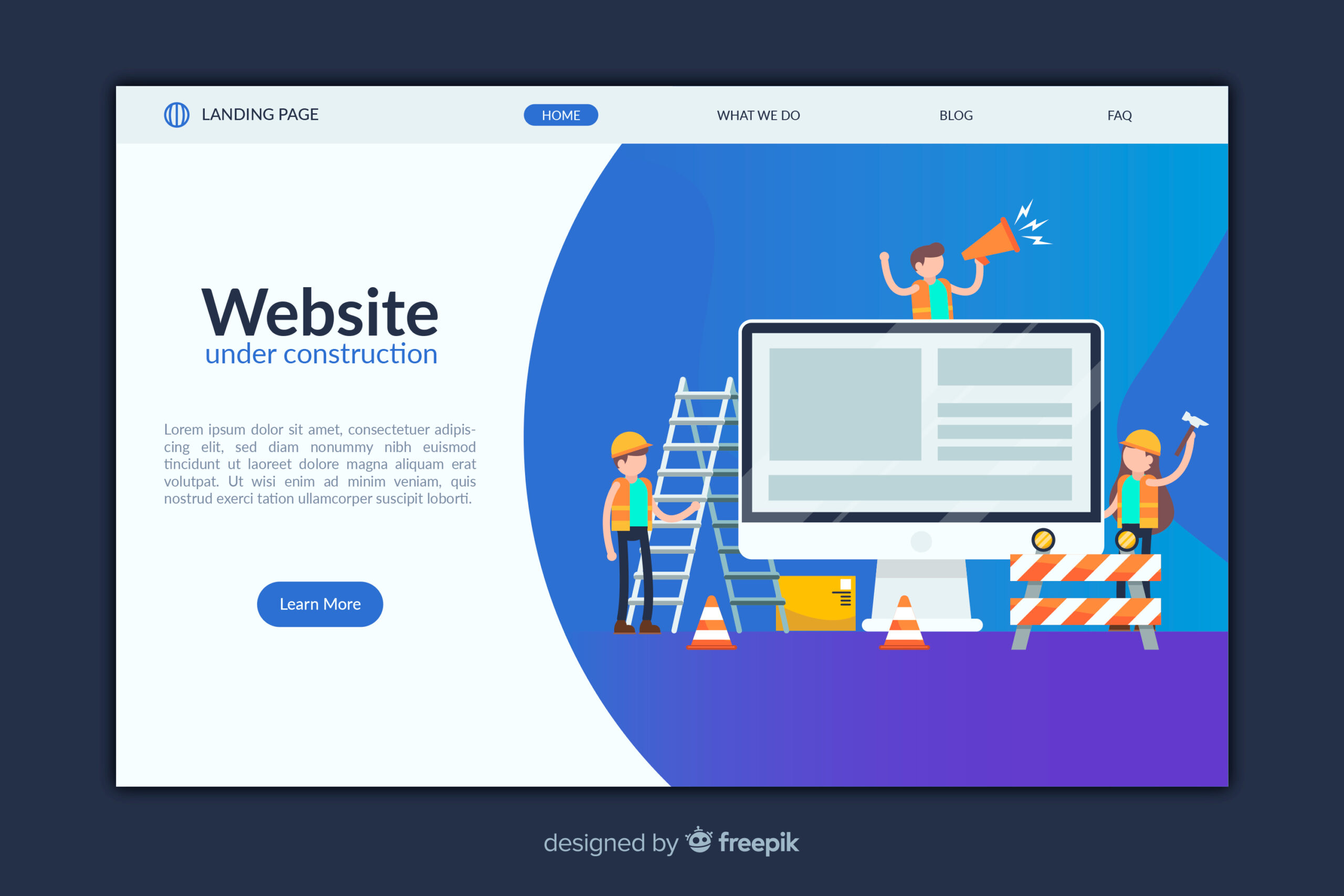If you’ve ever asked yourself, “how to list tickets on SeatGeek,” you’re not alone. Whether your plans have changed or you’re looking to make some extra money from highly sought-after event tickets, listing your tickets on SeatGeek can be fast, easy, and profitable — if you know the right steps.
We’ll cover everything you need to know about how to list tickets on SeatGeek, including tips to get them sold faster, common mistakes to avoid, and insider strategies for maximizing your profits.
What Is SeatGeek and How Does It Work?
Before jumping into listing tickets on SeatGeek, let’s quickly cover what SeatGeek is.
SeatGeek is a mobile-focused ticket marketplace that connects buyers and sellers for live events like concerts, sports games, theater performances, and more. Unlike traditional ticket sites, SeatGeek aggregates listings from multiple sources and offers a clean, user-friendly experience.
When you create a SeatGeek ticket listing, you’re offering your tickets to thousands of potential buyers searching for last-minute seats, premium spots, or discounted deals.
Why Sell Tickets on SeatGeek?
Here’s why many sellers choose SeatGeek when listing their tickets:
- Easy and intuitive interface
- Mobile-friendly — list and manage tickets on the go
- No hidden seller fees — SeatGeek charges buyers instead
- Secure payments — sellers are paid after the event
- Massive buyer network — reach millions of fans instantly
Whether you’re reselling NFL tickets, concert seats, or Broadway shows, understanding how to list tickets on SeatGeek gives you access to a booming marketplace.
How to List Tickets on SeatGeek: Full Step-by-Step Process
If you’re ready to sell, here’s exactly how to list tickets on SeatGeek:
Step 1: Create or Log into Your SeatGeek Account
First, you’ll need an active SeatGeek account.
If you don’t have one:
- Go to seatgeek.com or download the SeatGeek app.
- Click on Sign Up.
- Provide an email address, create a password, and verify your account.
Already have an account? Simply log in and get ready to create your SeatGeek ticket listing.
Step 2: Tap “Sell” or “Sell Tickets”
Once logged in:
- On the desktop: click Sell at the top of the screen.
- On mobile: tap your Account Settings and select Sell Tickets.
You’ll now be guided into SeatGeek’s ticket listing process.
Step 3: Search for Your Event
Start typing the name of the event you have tickets for (e.g., “Taylor Swift 2025 Tour” or “Los Angeles Lakers vs. Knicks”).
SeatGeek will auto-suggest options. Click your event from the list to continue setting up your SeatGeek ticket listing.
Step 4: Choose How to Upload Your Tickets
SeatGeek offers a few options:
- Connect Accounts (for Ticketmaster, MLB, etc.)
- Manually Upload a PDF Ticket
- Enter Ticket Barcode
Choose the method that matches your ticket format.
Step 5: Set Your Price
You’ll then set the price you want to sell your tickets for.
Tips:
- Competitive pricing sells faster — check what similar seats are listed for.
- Use SeatGeek’s Price Recommendation — they suggest an ideal price range.
- Remember: SeatGeek adds buyer fees separately, so you keep 100% of your asking price.
Pricing right is key when listing tickets on SeatGeek — too high and you risk no sale; too low and you leave money on the table.
Step 6: Confirm Delivery Method
SeatGeek will ask you to confirm how the buyer will receive the tickets:
- Mobile Transfer
- Instant Download
- Physical Delivery (rarely needed)
Most SeatGeek ticket listings today are mobile transfers, especially for concerts and sports.
Step 7: Publish Your Listing
After reviewing your details:
- Click List Tickets or Publish Listing.
Congratulations — you’ve successfully figured out how to list tickets on SeatGeek!
Your SeatGeek ticket listing is now live and viewable by millions of potential buyers.
How to Manage or Edit Your SeatGeek Ticket Listing
Once you’ve created your SeatGeek ticket listing, you’re not stuck with it. You can:
- Edit your price
- Update ticket information
- Change the delivery method
- Remove the listing if you change your mind
To manage your listing:
- Go to Account Settings.
- Click Selling.
- Select the ticket listing you want to edit.
Managing and updating your price often helps your tickets stay competitive in a changing market.
When and How You Get Paid After Listing Tickets on SeatGeek
Many sellers wonder:
“When will I get paid for my SeatGeek ticket sale?”
Here’s how payments work:
- You’ll get paid within 5 business days after the event occurs.
- Payment is sent via direct deposit into your connected bank account.
- You must confirm delivery of the tickets once sold.
SeatGeek protects both buyers and sellers by holding payments until after the event, ensuring no fraud.
Common Reasons Your Ticket Listing Might Not Sell
Successfully listing tickets on SeatGeek is one thing — getting them sold is another.
Common mistakes that slow down sales:
- Pricing tickets too high
- Incorrect seat details
- Poor ticket delivery options
- Listing too late (buyers like to plan ahead)
If your tickets haven’t sold after a few days, consider lowering the price slightly or offering Instant Delivery for quicker buyer confidence.
Best Practices for Selling Tickets on SeatGeek
Want to maximize your chances of a fast, profitable sale?
Follow these pro tips for listing tickets on SeatGeek:
1. List Early
The earlier your tickets are available, the higher your chance of attracting eager buyers.
2. Use Instant Delivery
Tickets that can be downloaded immediately sell 2x faster.
3. Write Clear Descriptions
Make sure your section, row, and seat details are accurate.
4. Check Competing Listings
Pricing competitively based on similar seats will make your listing stand out.
5. Monitor and Adjust Pricing
If your event is getting closer and your tickets aren’t sold, it’s smart to lower the price slightly rather than risk getting stuck with unsold seats.
How SeatGeek Compares to Other Ticket Selling Platforms
When learning how to list tickets on SeatGeek, it helps to know how it stacks up against competitors:
| Platform | Seller Fees | Ease of Listing | Payout Speed | Mobile-Friendly |
| SeatGeek | 0% | Very Easy | After Event (5 days) | Excellent |
| StubHub | 10–15% | Easy | After Event (5–8 days) | Good |
| Ticketmaster Resale | 15% | Moderate | After Event (7–10 days) | Good |
| Vivid Seats | 10% | Moderate | After Event (5–7 days) | Good |
SeatGeek often wins when it comes to low seller fees and simple mobile experiences.
FAQs About Listing Tickets on SeatGeek
Q1: Can I list tickets on SeatGeek without a barcode yet?
No — SeatGeek requires either a valid barcode or proof of ownership before your tickets are listed for sale.
Q2: What if my tickets don’t sell?
You can always lower the price, update the listing, or remove it before the event. If they don’t sell by the event date, you keep the tickets.
Q3: Is there a fee to list tickets on SeatGeek?
No! Listing tickets is completely free. SeatGeek charges buyers a fee instead.
Q4: Can I sell paper tickets on SeatGeek?
It’s rare but possible. You’ll need to choose a shipping option and mail the tickets after the sale.
Q5: How does SeatGeek prevent fraud with ticket sales?
SeatGeek verifies seller details, tracks transfers, and holds payments until after the event to protect buyers and sellers.
Conclusion: Listing Tickets on SeatGeek is Simple and Profitable
Learning how to list tickets on SeatGeek can open up opportunities to profit from your extra event tickets without much hassle.
The process — from account setup, ticket upload, setting your price, to managing your listing — is designed to be intuitive and mobile-friendly.